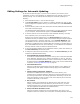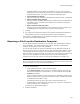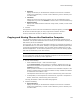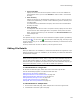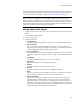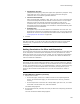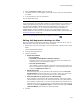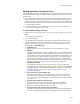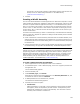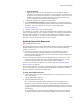User Guide
132
Files or Web Files Page
Windows Installer only increments the shared DLL count on a file if the file is
installed and has an existing shared DLL count. If a component is installed to the
Global Assembly Cache, you cannot increment the shared DLL count.
• Leave installed on uninstall
Mark this to leave the component installed when its parent feature is uninstalled.
• Check condition during reinstall
Mark this to check conditions attached to the component when the application is
reinstalled. If this is not marked, the conditions are checked only during the
original installation.
• Never overwrite if key path exists
Mark this to prevent the installation of this component if the file, registry entry,
or ODBC data source specified as the key path is already present.
7. Click OK.
8. If a change in the wildcards causes files to be deleted, the Wildcard Deleted Files
dialog appears. Click Yes to remove the listed files from the installation.
The files in the installation directory are updated immediately according to the changes
you made on the Wildcard Details dialog.
Removing a File From the Destination Computer
You can add an operation to remove one or more files from the destination computer
during installation. This operation affects files that are already on the destination
computer, not files that are part of the installation.
You can use this operation to remove unneeded files on the destination computer to
keep it in a cleaner state. You can also use it to work around Windows Installer version
rules. Example: If the latest release of an installation uses an older version of a .DLL
than was used in the previous release, the version rules will not allow you to install the
older .DLL. If the installation first removes the newer .DLL from the destination
computer, then the version rules will not prevent the installation of the older .DLL.
Caution
Be very careful when removing files from the destination computer. Do not remove files unless
you are sure that they are not used by another application.
1. Do one of the following:
• Select Installation Expert > Files or Web Files page.
From Current Feature, select a feature or condition. (Because any item you
add must be assigned to a specific feature, you cannot add an item when All
Features is selected.)
Items you add to a feature are only installed on the destination computer if the
feature is installed. Items you add to a condition are only installed if the feature
is installed and the condition is true.
Click Operation below the lower right list box and select Remove File.
• In Setup Editor, on the Components or Features tab, right-click a component or
feature and select New > Remove File.
The Remove File Details dialog appears.
2. Complete the dialog: