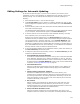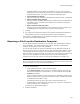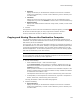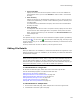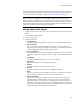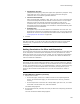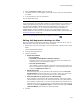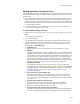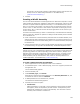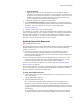User Guide
131
Files or Web Files Page
Editing Settings for Automatic Updating
On the Files or Web Files page, if you link a source directory to a directory in the
installation, the files in the installation are updated when the contents of the source
directory change. You can add and edit the settings for automatic updating of a
directory:
1. Select Installation Expert > Files or Web Files page.
2. From Current Feature, select a feature or condition. (Because any item you add
must be assigned to a specific feature, you cannot add an item when All Features
is selected.)
3. Click the directory name in the lower left list box and click Wildcards at the lower left
of the Files or Web Files page.
The Wildcard Details dialog appears. If the directory is currently linked to directories
on your computer, those directories appear in the Source Directory list.
4. To link the contents of a source directory to this installation directory, click Add,
select a directory from your computer, and click OK.
Whenever the contents of directories in the Source Directory list change, the
installation directory is updated, based on the wildcard settings. Example: Suppose
you link the directory C:\Directory and enter *.exe in Include Wildcards. Later
you add Editor.exe to C:\Directory and remove Paint.exe from C:\Directory. This
installation is updated so that it contains Editor.exe and does not contain Paint.exe.
If you also added Paint.dll to the source directory, it is not added to the installation
directory because it does not match the wildcard criteria.
5. To turn off automatic updating for this installation directory, select each directory in
the Source Directory list and click Delete.
6. To configure a particular source directory, select it in the Source Directory list and
complete the Wildcard Details dialog:
• Include Wildcards, Exclude Wildcards
To include or exclude files based on specific criteria, enter a semicolon-delimited
list of wildcards. (Example: Enter *.EXE for all EXE files or *.DLL for .DLL files.)
If you leave the wildcard fields blank, all files in the directory are added. Groups
of wildcards appear in Include Wildcards. To edit groups, use the Wildcards tab
in Options; see Setting Wildcard Groups on page 59.
• Include Subdirectories
Mark this to add all the subdirectories within the directory you’re adding. The
wildcard settings and update installation settings apply to the subdirectories
also.
• Change existing components’ attributes
When files are added because of changes in the source directory, new
components are created to hold them. Mark this to reset the attributes of any
pre-existing components to the settings specified on this dialog. If you do not
mark this checkbox, the files currently in the source directory do not have the
component attributes you set below.
•Run location
Specify whether new components are installed on the local hard drive (Run
Locally), not installed on the local hard drive (Run From Source), or either.
Change this option only if you plan to integrate Windows Installer function calls
into your application to determine the installed location.
• Always increment shared DLL count
Mark this to always increment the count of applications using .DLLs in this
component when it is installed, even if the file is not already installed. Normally,