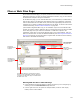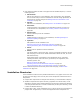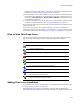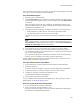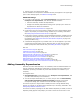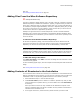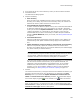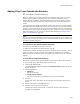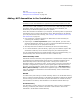User Guide
128
Files or Web Files Page
4. In the lower left list box, select a directory where you want to add the contents.
5. Click Add Contents.
The Add Contents dialog appears.
6. Complete the dialog:
•Dest. Directory
Enter the name of the installation directory that will hold the contents of the
directory you’re adding. If you don’t enter a directory name, the contents are
added to the directory that’s selected in the lower list box.
• Include Wildcards, Exclude Wildcards
To add or exclude files based on specific criteria, enter a semicolon-delimited list
of wildcards. Wildcards apply only at the moment you click OK in this dialog
unless you also mark the Update installation checkbox below. (Example: Enter
*.EXE for all EXE files. A ? represents any one character.) If you leave the
wildcard fields blank, all files in the directory are added. Groups of wildcards
appear in Include Wildcards, which you can edit; see Setting Wildcard Groups
on page 59.
• Include Subdirectories
Mark this to add all the subdirectories within the directory you’re adding. The
wildcard settings and update installation settings apply to the subdirectories
also.
• Update installation as files are added or removed from source directory
Mark this to dynamically update the installation when the contents of the
directory you’re adding change on your computer. Otherwise, the wildcards apply
only at the moment you add the directory.
Note
If you link a directory using this checkbox and if files originally added by the wildcard
are now missing, a Wildcard Deleted Files dialog appears when you save the
installation. Click No to leave temporarily missing files in the installation.
If you mark this checkbox, each time you save the installation, it is synchronized
with the current contents of the directory. If you specified wildcards, the
installation is synchronized based on the wildcard criteria. If you included
subdirectories, those directories are updated also. If you don’t mark this
checkbox, you can turn automatic updating on later by using the Wildcard
Details dialog; see Editing Settings for Automatic Updating on page 131.
7. Click OK.
The contents of the directory in the upper left list box are added to the directory you
selected in the lower left list box or to the directory you specified in the Dest.
Directory field. If you marked the Update installation as selected files are
added or removed from source directory checkbox, the linked folder displays
with a small magnifying glass ( ) when selected or as ( ) when not selected.
Note
When you add a directory, you might not see it when you select another feature from
Current Feature. To display directories for all features, mark the View directories for
all features on Files page checkbox in Wise Options.