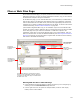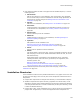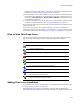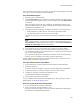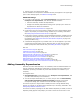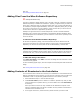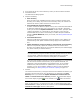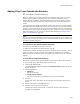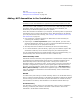User Guide
126
Files or Web Files Page
repository. See Adding Files From the Wise Software Repository on page 127.
(Enterprise Edition only.)
Note
On .NET Framework versions earlier than 1.1, scanning does not occur when you add an
assembly from a UNC or mapped network drive (example: the share point directory). To
enable scanning of such assemblies, either upgrade to .NET Framework version 1.1 or later, or
change your .NET security so that the share point directory is fully trusted.
If dependencies are found, the Assembly Dependencies dialog appears and lists
dependencies for all added files. To add dependencies to the installation, mark their
checkboxes and click OK.
Adding Merge Modules Instead of Files
The Files in Merge Modules dialog appears when a file that is part of a merge module is
added to an installation. Typically, it appears when you add a file to the Files or Web Files
page. It might also appear after you run tools that add files to an installation (example:
ApplicationWatch.) The Files in Merge Modules dialog lets you add the merge module
that contains the file instead of adding the file.
Example:
The file olepro32.dll is part of a merge module named oleaut32.msm (Microsoft OLE
2.40). Because the file olepro32.dll is meant to function as part of a more
comprehensive merge module, it is better to add the merge module instead of the
individual file.
The merge module might contain other files and dependencies on other merge modules.
If it contains dependencies, the dependent merge modules are added also.
To add the merge module that contains the file:
Mark the checkboxes of merge modules to add. To see what dependent merge modules
will be added, expand the folders. Then click OK.
If the merge modules or their dependencies are not found, the Download
Redistributables Wizard opens with the appropriate merge modules selected. When you
finish the download, the merge modules are added to the installation.
To add the file instead of the merge module:
Clear the checkboxes of all merge modules and click OK. Dependency merge modules
are not added if you clear the parent merge module’s checkbox.
To hide this dialog in the future:
From Show this Dialog, select one of the following:
! Hide; Replace files with merge modules matching version
Avoid seeing this dialog in the future and always replace files with the corresponding
merge modules. This turns the dialog off for all instances in which it would normally
appear.
! Hide; Don’t automatically add merge modules
Avoid seeing this dialog in the future and never replace files with the corresponding
merge modules. This turns the dialog off for all instances in which it would normally
appear.
To make the dialog appear again, click the Prompts tab in Wise Options and activate the
dialog.