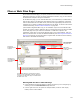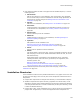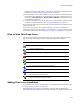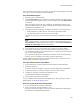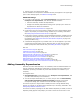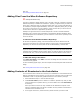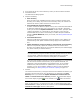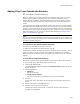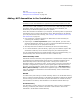User Guide
125
Files or Web Files Page
3. Specify one or more files and click Open.
The file is added to the component’s installation directory and appears in the upper right
pane. If other dialogs appear, see Additional Dialogs below.
Additional Dialogs
! If you add a .NET assembly, and if Scan Dependencies in Wise Options is set to
Prompt to scan dependencies, then Wise for Windows Installer:
• Scans the assembly manifest for dependencies.
• Displays the Assembly Dependencies dialog, which prompts you to select the
dependencies to add to the installation.
See Adding Assembly Dependencies on page 125.
! If a file that is part of a merge module is added, the Files in Merge Modules dialog
appears. It prompts you to add the merge module and, if necessary, download it.
See Adding Merge Modules Instead of Files on page 126.
! If a file that is used by a package in the Wise Software Repository is added, the Files
in Repository dialog appears and prompts you to add a version of the file that is in
the repository. See Adding Files From the Wise Software Repository on page 127.
(Enterprise Edition only.)
! A File Details dialog appears if you double-click a file. It also appears if you select
multiple files and click Details (Files or Web Files page) or right-click and select
Details (Components and Features tabs). See Editing File Details on page 134.
Also see:
Files or Web Files Page on page 121
Installation Directories on page 122
Files or Web Files Page Icons on page 123
Adding Contents of Directories to the Installation on page 127
Adding Files From Outside the Solution on page 129
Adding .NET Assemblies to the Installation on page 130
Editing Settings for Automatic Updating on page 131
Removing a File From the Destination Computer on page 132
Copying and Moving Files on the Destination Computer on page 133
Adding Assembly Dependencies
Each time you add a .NET assembly to an installation, Wise for Windows Installer can
scan its manifest for dependencies and prompt you to select the ones to add to the
installation. (Scanning is available only if the .NET Framework is installed on your
computer.)
This happens when:
! Scan Dependencies in Wise Options is set to Prompt to scan dependencies, and
you add a .NET assembly to the installation.
! You use the Import Visual Basic, C#, or J# tool, and you clear the Automatically
add Assembly Dependencies without prompting checkbox on the Select
Configuration dialog. (Not available in the Visual Studio integrated editor.)
If a file that is part of a merge module is added, the Files in Merge Modules dialog
appears. It prompts you to add the merge module and, if necessary, download it. See
Adding Merge Modules Instead of Files.
If a file that is used by a package in the Wise Software Repository is added, the Files in
Repository dialog appears and prompts you to add a version of the file that is in the