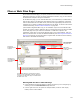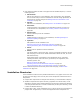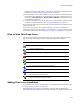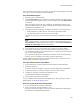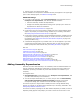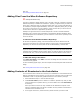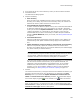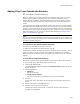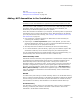User Guide
123
Files or Web Files Page
installed; and Program Files (x86), in which 32-bit applications and components are
installed. See Setting the Default Target Platform on page 56.
! Global Assembly Cache. (.NET installation only.) This is used for assemblies that will
be shared by many applications on the destination computer. It appears only if you
select either .NET Application or Mixed (.NET and Win32) as the application type
on the Product Details page.
! wwwroot. Represents the root of the Web server on the destination computer, which
is typically C:\InetPub\wwwroot\. See About Web Installations on page 217.
You can add new directories on the Files page, the Web Files page, the Components tab,
and the Features tab.
If the directory structure on your computer changes while you are assembling an
installation, change the source directories in the installation, or convert them to relative
or UNC-based source paths. See Changing Source Paths in an Installation on page 325.
Files or Web Files Page Icons
The following icons appear in the lower right list box on the Files or Web Files page to
help you quickly identify different types of files on the destination computer.
Adding Files to an Installation
If you add the same file to multiple locations, it is considered a duplicate file entry. See
Creating Duplicate File Entries on page 388.
(Enterprise Edition only.) When you add files to a package that has already been
distributed to the share point directory and imported, you are prompted to add the new
Icon Represents
Installation file
Duplicate installation file
Installation file with permissions set
File to be removed from the destination computer
File to be moved on the destination computer
New location of file to be moved on the destination computer
File to be copied on the destination computer
New location of file to be copied on the destination computer
Web site. These cannot be deleted or renamed from the Files page.
Use the Web Files page instead.
Virtual directory. These cannot be deleted or renamed from the Files
page. Use the Web Files page instead.