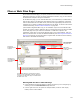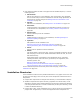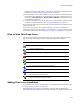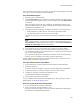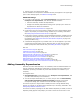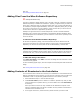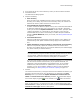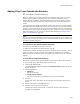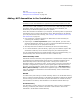User Guide
122
Files or Web Files Page
! Drag and drop folders and files to the page and from Windows Explorer, or use the
following buttons:
• Add Contents
Add an entire directory to the installation, filter the directory using wildcards,
and link the directory so that the installation’s contents change dynamically as
the directory’s contents change. See Adding Contents of Directories to the
Installation on page 127.
• Add File
Add files to the installation; see Adding Files to an Installation on page 123.
• New Folder
Create directories to be installed on the destination computer. You also can
create directories in Setup Editor; see Creating a Folder in Setup Editor on
page 388.
• Delete Folder
Remove a directory from the installation.
• Wildcards
Update settings of a directory in the installation; see Editing Settings for
Automatic Updating on page 131.
•Operation
Add operations to the installation. See:
Removing a File From the Destination Computer on page 132.
Copying and Moving Files on the Destination Computer on page 133.
•Delete
Remove a file or operation from the installation.
•Details
Left Details button: On the Files page, use this to set NTSF permissions. On the
Web Files page, use this to set all IIS-related details about the item, as well as
Web-based security.
Right Details button: View details on the installation’s files or operations,
including attributes, name and source, permissions, self-registration, and
assembly options. See:
Editing File Details on page 134.
Removing a File From the Destination Computer on page 132.
Copying and Moving Files on the Destination Computer on page 133
To learn about Web-specific functionality of the Web Files page, see About Web
Installations on page 217.
Installation Directories
A new installation contains several predefined directories. They appear in the lower left
list box of the Files page, and in the left pane of the Components and Features tabs in
Setup Editor.
! Program Files. Represents the Program Files directory on the destination computer.
! Windows. Represents the system directory (regardless of its actual name) on the
destination computer. Some standard directories are already created under Windows,
such as System32 and Fonts. To create a subdirectory of the system directory, create
it under the Windows directory.
! Program Files (x86). (64-bit installations only.) A 64-bit system has 2 directories for
program files: Program Files, in which 64-bit applications and components are