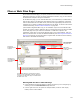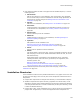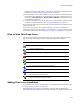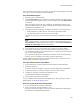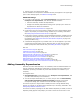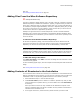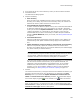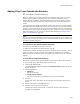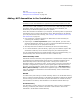User Guide
121
Files or Web Files Page
Files or Web Files Page
On the Files or Web Files page, you specify the directories and files to be installed on the
destination computer. You also can specify operations to remove, copy, or move files on
the destination computer during the installation.
On the Web Files page, you can also add Web sites, virtual directories, and Web folders,
and set their options. The Web Files page displays items to be installed to a Microsoft
Internet Information Services Web server, while the Files page displays all items to be
installed. For a summary of differences between the two pages, as well as links to Web-
related functionality, see About Web Installations on page 217.
(Visual Studio integrated editor only.) If an installation is part of a Visual Studio .NET
solution, all primary outputs (.EXEs and .DLLs) of the projects in the solution are added
to the Files page when you create the installation. To add other outputs to the
installation, select them on the Project Outputs page in the project settings. Files you
add to the solution later can also be added automatically. See Scanning the Solution for
New Files on page 89. Use the Files page to organize files into features and to add any
files that are not added automatically.
Working With the Files or Web Files Page
! If the installation has multiple features, specify the feature you are configuring by
selecting it from the Current Feature drop-down list.
! Use the right-click menu to expand or collapse folders, to hide or show empty
folders, and to rename folders.
Files in the
directory selected
on the left.
Directories
available to your
computer.
Directories to
be installed on
the destination
computer.
Files or
operations to be
installed on the
destination
computer.
The Windows directory represents the system
directory of the destination computer. Structure
you add to the Web Files page is installed under
the Web server root.
Current Feature
drop-down list.