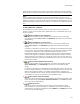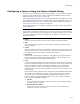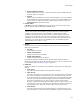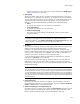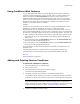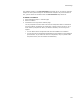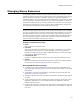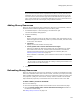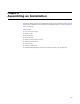User Guide
118
Managing Binary Resources
Note
If you’ve saved a resource with an unspecified source file to a new file, don’t save the
installation until you verify that you selected the appropriate file extension. To do this,
select the resource on the Resources page and click the Edit button at the right of the
page. The file should open in an appropriate application. If it doesn’t, select Edit menu >
Reset Page and save the resource again, using a different extension.
Adding Binary Resources
When you use the Resources page to add binary resources to an installation, Wise for
Windows Installer adds the appropriate rows to the Binary table.
1. In Installation Expert > Resources page, click Add at the right.
The Resource Details dialog appears.
2. Complete the dialog:
•Name
Enter a descriptive name for the data you’re adding. This name appears on the
Resources page and in the Binary table. If you leave this blank, the name of the
source file is used instead.
•File Name
Specify the file that contains the binary data.
• Create/update link to refresh data when file changes
Mark this to update the data during compile with any modification you might
have made to the source file. This also marks the checkbox in the Refresh
column on the Resources page. For information on refreshing data, see
Refreshing Binary Resources on page 118.
If this checkbox is unavailable, you’ve selected a resource with an unspecified
file name.
Note
You can create or remove this link later, by marking or clearing the checkbox in the
Refresh column on the Resources page.
3. Click OK.
Refreshing Binary Resources
When you mark a binary resource to be refreshed, you create a link between the binary
data in the installation and its source file. As a result, each time you compile, the binary
data is updated automatically with any changes you might have made to the source file.
In a project file (.WSI), the source file for a binary resource marked to be refreshed
stays outside the project file, and therefore does not increase the size of the .WSI.
To have a binary resource refreshed:
Do one of the following:
! Mark the corresponding checkbox in the Refresh column on the Resources page.
! Mark the Create/update link to refresh data when file changes checkbox on
the Resource Details dialog.
See Adding Binary Resources on page 118.