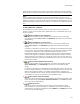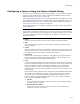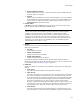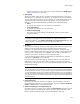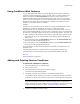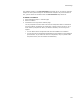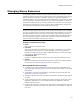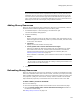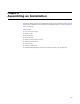User Guide
117
Managing Binary Resources
Managing Binary Resources
Use Installation Expert > Resources page to add and update binary resources, and to
change the names or source files for existing binary entries. It provides an easy way to
edit and update peripheral files. (Examples: graphics you might have added for an
installation dialog or .DLLs you might call with a custom action.) Any changes you make
here are reflected in the Binary table that you can access in Setup Editor > Tables tab.
The Resources page also lets you link binary data to its source files, by marking binary
resources to be refreshed. As a result, the binary data is updated during compile with
any modification that might have been made to the source file.
Note
The Resources page might contain entries you did not add, such as images, icons, and Wise
.DLL files. The images and icons appear on wizard dialogs during installation. If you are using
the default installation wizard, do not delete these resource entries; otherwise you might
encounter errors during compile. The Wise .DLL files support advanced functionality that you
add to an installation (example: custom actions). Removing or refreshing these files can
result in advanced functionality ceasing to work correctly.
Columns on the Resources Page
! Name
Name of the row in the Binary table.
! File Name
Path to the source file that contains the binary data. <Unspecified> in this column
indicates that the source file is not known. (Example: This is the case when an
installation includes a third-party .MSI.) Unspecified entries are stored in the .MSI
and cannot be updated during compile.
! Last Modified, Size
Creation or modification date of the file that contains the binary data and its size.
! Refresh
Mark this to update the binary data during compile, to reflect any changes made in
the source file. See Refreshing Binary Resources on page 118.
Working With the Resources Page
! To change binary resource properties for a selected resource, click Details at the
right of the page. See Adding Binary Resources on page 118 for details on the dialog
that appears.
! To add binary resources to an installation, click Add at the right of the page. See
Adding Binary Resources on page 118.
! To delete a selected binary resource from the installation, click Delete at the right of
the page.
! To edit a selected source file, click Edit at the right of the page. The file opens in an
appropriate application or you are prompted to select an application. Make the
changes and save the file.
! To copy binary data into a new source file, click Save As at the right of the page. You
might do this to extract a file stored in an .MSI (with an <Unspecified> file name) to
your disk.