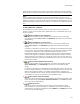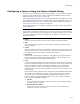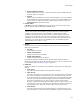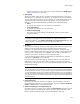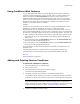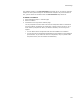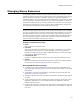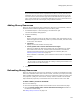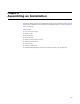User Guide
113
Features Page
• Always install this feature
Set the feature’s level value to 1, which means that it gets installed by default
for either Typical or Complete.
•Custom
Set the feature’s installation level value yourself. Example: if you want a feature
to be installed for a Complete installation, but not for a Typical installation, set a
custom level value that’s greater than 3 and less than or equal to 1000. The
Custom Value field becomes available.
! Custom Value
If Custom is selected in Level above, enter the level value for the feature in this
field. For details, read the description of Level, above.
Note
The end user’s action in the Installation Type dialog determines the INSTALLLEVEL
property. To see how this works, go to Setup Editor > Dialogs tab and click the
Installation Type Dialog in the list. Double-click the Typical/Complete/Custom radio
button, and you see that the end user’s choice in this radio group sets the property
InstallMode. If you then double-click Next on the Installation Type dialog and view the
Events tab, you see that, based on the InstallMode value, the installation property
INSTALLLEVEL is set to either 3 or 1000.
! Display
Specify if and how the feature is displayed to the end user in the Select Feature
dialog during installation.
• Invisible
Do not display the feature.
• Visible and Expanded
Display the feature and its children.
• Visible and Collapsed
Display the feature but not its children.
To expand or collapse a selected feature’s children, display hidden features, or
display the features’ titles rather than the features’ names, use the right-click menu
on the Features page. See Features Page on page 107.
! Attributes
Specify the default for the feature in the installation. The end user can change the
default.
•Favor Local
The feature should be installed on the destination computer.
•Favor Source
The feature should be run from the source CD or network directory. This means
the feature is available to the application, but is not installed on the local hard
drive. When the feature is invoked, your application must call Windows Installer
functions (example: MsiGetComponentPath) to locate and read the necessary
files from the installation source, which might be a CD or shared network
directory. A typical use of this option would be to specify a clip art library to run
from the source. Then you must code your application to attempt to read from
the installation source when the end user tries to use the clip art library.
•Favor Parent
The feature should use the same attribute setting as its parent feature. If you
select this option, you must also set the installation to generate uncompressed