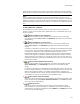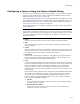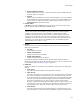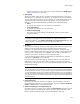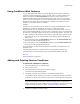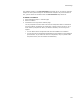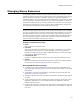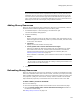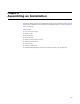User Guide
112
Features Page
Configuring a Feature Using the Feature Details Dialog
When you create a new feature or edit an existing feature, you can configure the feature
using the Feature Details dialog. Access this dialog from Installation Expert or Setup
Editor. See Adding a New Feature on page 110.
(Visual Studio integrated editor only.) The Feature Details dialog also appears when you
click the Add New Feature button on the Add Project Outputs to Installation dialog. This
dialog appears during save, build, or compile when the scan method is set to prompt.
See Scanning the Solution for New Files on page 89.
For technical information on the fields in this dialog, see Feature Table in the Windows
Installer SDK Help.
Note
Some options in this dialog set the default only; the end user can change the default during
installation. To prevent the end user from being able to change the defaults you set, you can
turn off the Select Feature dialog on the Dialogs page, set features to be required, or set
features to be hidden.
! Name
Enter the name of the feature, which is used internally by Windows Installer.
! Title
Enter text to identify the feature. This text appears on the Select Features dialog
during installation.
! Parent
This list contains all features in the installation. To change the feature’s parent, and
therefore the feature tree, select from this list. This lets you change the feature tree
in Installation Expert or Setup Editor instead of editing tables.
! Description
Enter a multi-line description of the feature. This appears if the end user selects a
feature on the Select Features dialog during installation. This text must fit in the
Feature Description area of the Select Features dialog.
! Level
If you are using the Installation Types page to determine which features to install for
a Typical or Complete installation, you can skip this field. If not, specify whether this
feature is installed for a Typical or Complete installation. The end user chooses
Typical, Complete, or Custom in the Installation Type dialog (also called Select
Installation Type). During a Custom installation, the end user can turn features on or
off individually.
Each installation has an installation level, stored in the property INSTALLLEVEL. Each
feature has its own installation level value, which is set by this field. If a feature’s
level is less than or equal to the installation’s INSTALLLEVEL property, then the
feature is installed. By default, INSTALLLEVEL is set to 3 for a Typical installation,
and to 1000 for a Complete installation.
•Normal
Set the feature’s level value to 3, which means that it gets installed by default
for either Typical or Complete.
• Never install this feature
Set the feature’s level value to 0, which means that it won’t appear during
installation, and won’t be installed.