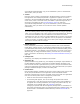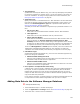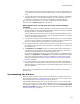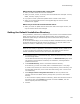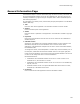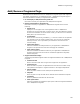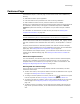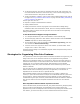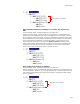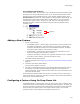User Guide
110
Features Page
Use conditions with features:
In the illustration below, the Core feature has 2 conditions. VersionNT specifies that the
operating system must be Windows NT, 2000, or XP, and Version9X specifies that the
operating system must be Windows 95, 98, or Me. Because conditions appear in the
Current Feature drop-down list, which appears on most Installation Expert pages, you
can associate the same kinds of items with a condition that you can with a feature,
including files, registry entries, shortcuts, services, and so on. Any items that you
associate with either condition are installed only if the feature is installed and the
condition is true.
Adding a New Feature
1. Do one of the following:
• In Installation Expert > Features page, click the feature name under which the
new feature should appear. Then click Add at the right of the Features page.
To add the new feature at the top level, click Installation Features; to add the
new feature under a feature, click the feature’s name.
• In Setup Editor > Features tab, right-click the feature under which the new
feature should appear, and select New > Feature.
To add the new feature at the top level, right-click the Features icon; to add the
new feature under a feature, right-click the feature’s name.
The Feature Details dialog appears.
2. Complete the dialog. See Configuring a Feature Using the Feature Details Dialog on
page 112.
3. Click OK on the Feature Details dialog.
The new feature appears in the tree.
4. The order in which features appear on the Features page determines the order of
the features on the Select Features dialog that appears during installation. To
rearrange the order, select a feature name and click Move Up or Move Down at the
right of the Features page.
To edit a feature’s settings, double-click its name. To rename a feature, right-click its
name, select Rename, and enter a new name. To delete a feature and its child features,
right-click its name and select Delete.
Configuring a Feature Using Its Drop-Down List
In Installation Expert > Features page, when you click the icon next to a feature name,
a drop-down list that contains options for installing the feature appears. The option you
set in this drop-down list determines the default state of the feature during installation.
The drop-down list provides a way to set common options quickly. The icon itself
provides a visual cue that indicating which options have been set.
Conditions.