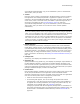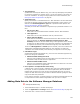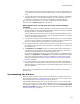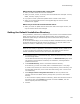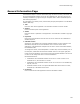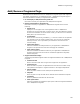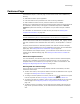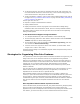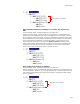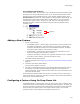User Guide
107
Features Page
Features Page
Use Installation Expert > Features page to create the structure of an installation by
defining:
! What features make up the application.
! How those features are presented to the end user during installation.
! What conditions must be true for portions of features to be installed.
Determine your application’s features and conditions before configuring other aspects of
the installation, because many of the pages in Installation Expert have a Current
Feature drop-down list that lets you set options on a per-feature and per-condition
basis.
For information on what features are and how they are used, see Working With
Components and Features on page 540.
Note
The Wise Installation System and WiseScript Editor refer to features as “components.”
To see a tree structure that lists all components, merge modules, files, registry entries,
and other installation items associated with each feature, use Setup Editor > Features
tab.
To specify which features are installed by default if the end user selects a Complete,
Typical, or Custom installation type on the Installation Type Dialog, use the Installation
Types page. See Setting Features for Installation Types on page 177.
In an installation with multiple releases, you can deselect certain features for certain
releases on the Release Settings page. See Defining a Feature Set for a Release on
page 184.
About the Complete Feature
In a new installation, the Features page already contains a feature named Complete,
because every installation must contain at least one feature. You can rename the
Complete feature. You can delete it, but only after you create a second feature. See
Strategies for Organizing Files Into Features on page 108.
Working With the Features Page
The tree structure on the Features page displays features and conditions, and their
hierarchical relationships.
! To add a new feature, click its parent feature and click the Add button at the right of
the page. See Adding a New Feature on page 110.
! To configure common options for a feature, click its icon ( ) and select an option
from its drop-down list. See Configuring a Feature Using Its Drop-Down List.
! To configure all items for a feature, click its name and click Details at the right of the
Features page. See Configuring a Feature Using the Feature Details Dialog on
page 112.
! To delete a feature or condition, click its name and click Delete at the right of the
page. When you delete a feature, all its child features and conditions are deleted
also.