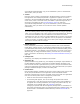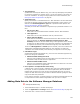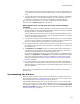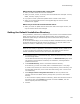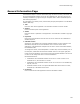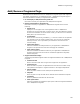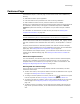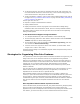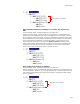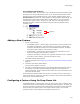User Guide
104
Product Details Page
When should you increment the version field?
! When you add or delete files from the installation.
! When you create, remove, or edit any other items besides files. Examples: services,
ODBC, runtimes, registry, and so on.
! If you plan to create a patch that updates earlier versions to this version.
! When you include upgrade entries on the Upgrades page of versions that this
installation will upgrade.
When can you leave the version field the same?
! When you create an update that has all the same files as the original version, and
only the contents of files have changed.
Setting the Default Installation Directory
During installation, this directory is displayed to the end user on the Destination Folder
dialog, and the end user can change the default location for the application. (The
Destination Folder dialog is called the Single Feature Destination dialog in Wise for
Windows Installer.)
On the Product Details page, you can change the default installation directory and reset
the default directories for features that use this directory. You can also create a new
directory as a child, or subdirectory, of an existing directory.
Note
When end users install your application, sometimes the installation directory defaults to the
C:\ drive, and other times it defaults to another drive. This happens because Windows
Installer automatically determines which drive has the most free space.
1. In Installation Expert > Product Details page, select the Default Directory value and
click the Change button.
The Set Default Install Directory dialog appears. The Default Directory drop-down
list contains all the directories accessed by this installation, including Windows
predefined directories.
2. From Default Directory, select a new default installation directory.
If the directory you want is not listed, add it in Installation Expert > Files page.
To create a new directory as a child of an existing directory, select a directory, click
the New Folder button and, in the Create New Folder dialog, enter a name for the
new subdirectory.
3. Mark Change Feature configurable directories to have any features that
explicitly reference the default directory change when you select a new default
directory.
To see if a feature explicitly references a directory, double-click the feature name on
the Features page. If the Directory field does not contain <none>, then the
feature explicitly references a directory.
4. Click OK.