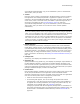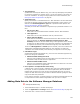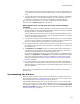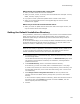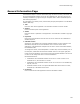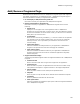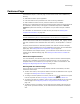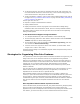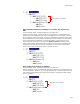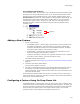User Guide
103
Product Details Page
If this is the first time you’ve saved the installation, the Save As dialog appears. (In
Visual Studio: the Save File As dialog appears.) Enter a name for the file and click
Save.
4. If a package with the same application and package name is already in the Software
Manager database, a warning message appears. Click OK and change either the
application or package name to create a new package in Software Manager.
When you save the installation, its meta data is added to the Software Manager
database and the Repository ID field is populated.
What happens when you add meta data to the Software Manager
database?
! The meta data appears in Software Manager on the Package pane and the Package
Attributes dialog. See About the Software Manager Window and Viewing and Editing
Package Attributes in the Software Manager Help.
This only adds the package’s meta data to the Software Manager database. It does
not import the package’s resources. To import the package’s resources, see Package
Import in the Software Manager Help.
! The package is assigned a status of New in Software Manager. You cannot change to
or from this status manually. A New package is changed to Under Development only
when you use the Import Wizard to import its resource information.
! The package is assigned a repository ID in the form of a GUID. If you make a copy of
the installation and change the copies application or package name, it is assigned a
new repository ID.
! The Application and Package fields on the Product Details page are disabled. You
can edit them on the Package Attributes dialog in Software Manager. See Viewing
and Editing Package Attributes in the Software Manager Help.
If you open an installation file that is a copy of the package in the Software Manager
database, the Application and Package fields are populated and enabled. Change
one or both of these fields before saving the installation to avoid overwriting the
package in the database. See Working With Installations in the Software Manager
Database on page 94.
! If you edit meta data on the Product Details page, the meta data in the Software
Manager database is updated when you save the installation. If you edit meta data in
Software Manager, your edits appear on the Product Details page the next time you
open the installation.
Also see How to Get Packages Into the Software Manager Database in the Software
Manager Help.
Incrementing the Version
Windows Installer uses the version number of the application to identify the product
when subsequent patches or upgrades are applied. You set the version number on the
Product Details page. See Product Details Page on page 100.
(Visual Studio integrated editor only.) If an installation is part of a Visual Studio .NET
solution, you can have the version number updated whenever the version number of the
main target file changes. To enable version updating, mark the Automatically Update
The Version Number checkbox on the Main Project page of the Property Pages dialog.
See Main Project Page on page 86.