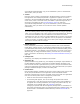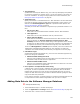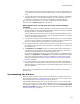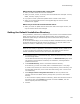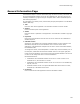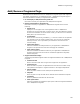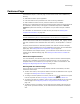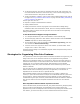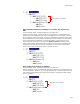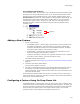User Guide
102
Product Details Page
! Target Platform
(Professional and Enterprise Editions only.) This read-only field displays the platform
for which this installation is enabled, 64-bit or 32-bit. The platform is set when you
create the installation. To change the target platform for future installations, see
Setting the Default Target Platform on page 56.
! Application Type
Specify whether this is a standard Win32 or a .NET installation. This also determines
how Wise for Windows Installer handles COM interoperability registry entries. This
defaults to the Default Application Type that is specified in Wise Options. See
Setting .NET Assembly Options on page 45.
The ability to create .NET installations is supported only by Windows Installer 2.0 or
later.
• Win 32 (non .NET)
Select this if this is a standard Win32 installation without .NET assemblies.
• .NET Application
Select this if this is a .NET installation with only .NET elements.
• Mixed (.NET and Win32)
Select this if this installation contains both Win32 and .NET elements. When this
option is selected, the Generate COM interop registry keys for .NET
Assembly checkbox on the File Details dialog > Self-registration tab is marked
by default for all .NET assemblies you add to this installation. The assemblies will
be registered so that they can be called as though they were COM elements.
When the .NET Application or Mixed option is selected, entries are created in the
MsiAssembly and MsiAssemblyName tables for each assembly you add to the
installation. The Global Assembly Cache directory also appears on the Files page.
! Installation Target
(Professional and Enterprise Editions only.) This value is for meta data purposes only.
It does not change the installation.
• Windows-based desktop/server PC
Mark this if the installation does not install a Web service to an IIS server. This is
the default except for Web and server applications.
• Windows-based IIS Web server
Mark this if the installation installs a Web application to an IIS server. This is the
default for Web and server applications.
! Don’t update or recompress files when saving
(.MSI files only.) Files are stored in .MSI files either with a hard-coded pathname to
the original, or without a pathname. For files with pathnames, Wise for Windows
Installer gets the latest copy of the file from the specified path when you save or
compile the .MSI. Mark this to prevent Wise for Windows Installer getting the latest
copy of files that have pathnames.
If you clear this checkbox, any media settings you created on the Media page are not
re-compressed into those media configurations when you save or compile.
Adding Meta Data to the Software Manager Database
" Enterprise Edition only.
1. Select Installation Expert > Product Details page.
2. Enter the Application and Package names. See Product Details Page on page 100.
3. Select File menu > Save to save the installation.