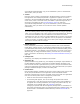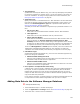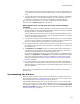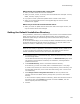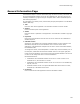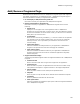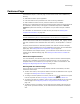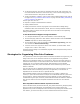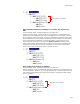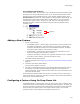User Guide
101
Product Details Page
(Visual Studio integrated editor only.) If this installation is part of a Visual Studio
.NET solution, this is pre-filled.
! Version
Enter the version number of the application. Windows Installer uses this to identify
this application when subsequent patches or upgrades are applied. The version
should be in the format AA.BB.CCCC.DDDD, where AA is the major version, BB is the
minor version, CCCC is the build version, and DDDD is optional and ignored. It is
stored as a string data type. See Incrementing the Version on page 103.
(Visual Studio integrated editor only.) If this installation is part of a Visual Studio
.NET solution, this is pre-filled. You can have the version number updated
automatically.
Caution
If you are releasing a newer version of your application but are not using an upgrade or
patch, it is very important to enter a new version on the Product Details page. Not doing
so can cause the installation to open in maintenance mode instead of in normal
installation mode. This can result in an invalid installation that is a mixture of old and new
files, which can cause errors in your application. The only exception is if the installation
contains no new files, no deletion of files, and no other system changes, which means
that only the contents of files are changed.
! Default Directory
During installation, this directory is displayed to the end user on the Destination
Folder dialog, and the end user can change the default location for the application.
(The Destination Folder dialog is called the Single Feature Destination dialog in Wise
for Windows Installer.) This defaults to the first directory you create on the Files or
Web Files page. To change the default directory, select its value, click the Change
button, and select a new directory. See Setting the Default Installation Directory on
page 104.
! Package Path
(Read-only.) This displays the installation file’s location.
! Repository ID
(Enterprise Edition only) (Read-only.) This displays the package’s unique identifier in
the Wise Software Repository, which Wise for Windows Installer generates in the
form of a GUID. This ID is generated when you save or compile an installation after
entering the application and package names. It is also generated when you import a
package in Software Manager, if it does not already exist.
! Product Code
Every Windows Installer installation must have a unique product code, which is used
as the principal identification for the application. Wise for Windows Installer
generates a product code in the form of a GUID, which ensures that no 2 applications
ever have the same product code. To change the product code:
• Select its value and click the Change button.
• On the dialog that appears, click Yes to change the product code and the
upgrade code, or click No to change just the product code. If the installation is
an upgrade of an existing installation, then change the product code only. For
information on the upgrade code, see Upgrades on page 311.
Changing the product code also changes the package code. For information on
the product and package codes, see ProductCode Property, Package Codes, and
Product Codes in the Windows Installer SDK Help. Also see About GUIDs on
page 540.