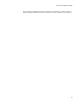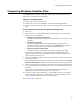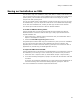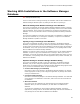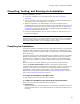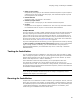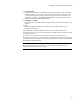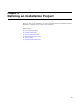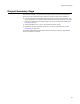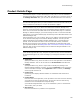User Guide
100
Product Details Page
Product Details Page
Use Installation Expert > Product Details page to enter, edit, or view an installation’s
meta data. Meta data is displayed for .MSI, .WSI, and .MST files. In the Value column of
the Package Meta Data table, you can enter or edit meta data that is not read-only.
Note
The meta data that appears when you create a transform comes from the base .MSI. If you
change a transform’s meta data, it is set when the transform is applied.
(Enterprise Edition only.) If you define meta data fields in Software Manager, they
appear on the Product Details page unless the Software Manager database cannot be
found. You can edit these meta data fields on the Product Details page or in Software
Manager. In Software Manager, you can also change the order in which the meta data
fields appear on the Product Details page. See Defining Custom Meta Data Fields in the
Software Manager Help.
(Enterprise Edition only.) For an .MSI or .WSI, you can add the meta data that appears
on the Product Details page to the Software Manager database. This lets you add
package information to the Software Manager database early in the development
process. It also eliminates the need to enter the meta data manually in Software
Manager and ensures that every package in the database has meta data that meets
your corporate standards. See Adding Meta Data to the Software Manager Database on
page 102. Also see How to Get Packages Into the Software Manager Database in the
Software Manager Help.
Note
(Visual Studio integrated editor only.) Except for the product version, once the information on
the Product Details page is set, it does not change if you change the information in the main
project.
! Application
(Enterprise Edition only.) Enter the name to use for this application in the Software
Manager database. This can be the same as the Product Name meta data field.
! Package
(Enterprise Edition only.) Enter a unique name to identify this package in the
Software Manager database. Typically, you use the Application name plus specific
version information. Example: If the Application name is Product, the Package
name might be Product 5.05.
! Product Type
(Read-only.) This displays Windows Installer for installations and Transform for
transforms.
! Product Name
Enter the name of the application, which by default is the name of the first directory
you create on the Files or Web Files page. The end user sees this name during
installation and in the Add/Remove Programs dialog.
(Visual Studio integrated editor only.) If this installation is part of a Visual Studio
.NET solution, this is pre-filled.
! Manufacturer
Enter the manufacturer or publisher of the application.