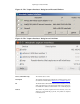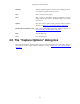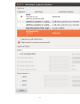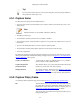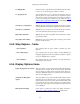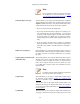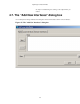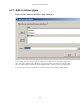User Guide
Capturing Live Network Data
58
Note
Even in promiscuous mode you still won't necessarily
see all packets on your LAN segment, see http://
www.wireshark.org/faq.html#promiscsniff for some
more explanations.
Limit each packet to n bytes This field allows you to specify the maximum amount of data that
will be captured for each packet, and is sometimes referred to as the
snaplen. If disabled, the value is set to the maximum 65535, which
will be sufficient for most protocols. Some rules of thumb:
• If you are unsure, just keep the default value.
• If you don't need all of the data in a packet - for example, if you
only need the link-layer, IP, and TCP headers - you might want
to choose a small snapshot length, as less CPU time is required
for copying packets, less buffer space is required for packets,
and thus perhaps fewer packets will be dropped if traffic is very
heavy.
• If you don't capture all of the data in a packet, you might find
that the packet data you want is in the part that's dropped, or that
reassembly isn't possible as the data required for reassembly is
missing.
Buffer size: n megabyte(s) Enter the buffer size to be used while capturing. This is the size of
the kernel buffer which will keep the captured packets, until they
are written to disk. If you encounter packet drops, try increasing
this value.
Capture packets in monitor mode
(Unix/Linux only)
This checkbox allows you to setup the Wireless interface to capture
all traffic it can receive, not just the traffic on the BSS to which it
is associated, which can happen even when you set promiscuous
mode. Also it might be necessary to turn this option on in order
to see IEEE 802.11 headers and/or radio information from the
captured frames.
Note
In monitor mode the adapter might disassociate itself
from the network it was associated to.
Capture Filter This field allows you to specify a capture filter. Capture filters
are discussed in more details in Section 4.12, “Filtering while
capturing”. It defaults to empty, or no filter.
You can also click on the button labeled "Capture Filter", and
Wireshark will bring up the Capture Filters dialog box and allow
you to create and/or select a filter. Please see Section 6.6, “Defining
and saving filters”
Compile BPF This button allows you to compile the capture filter into BPF code
and pop up a window showing you the resulting pseudo code. This