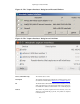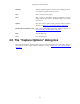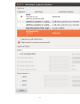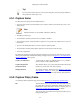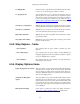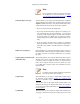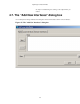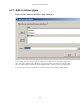User Guide
Capturing Live Network Data
57
Figure 4.4. The "Edit Interface Settings" dialog box
You can set the following fields in this dialog box:
IP address The IP address(es) of the selected interface. If no address could be
resolved from the system, "none" will be shown.
Link-layer header type Unless you are in the rare situation that you need this, just keep
the default. For a detailed description, see Section 4.11, “Link-layer
header type”
Wireless settings (Windows only) Here you can set the settings for wireless capture using the AirPCap
adapter. For a detailed description, see the AirPCap Users Guide.
Remote settings (Windows only) Here you can set the settings for remote capture. For a detailed
description, see Section 4.8, “The "Remote Capture Interfaces"
dialog box”
Capture packets in promiscuous
mode
This checkbox allows you to specify that Wireshark should put
the interface in promiscuous mode when capturing. If you do not
specify this, Wireshark will only capture the packets going to or
from your computer (not all packets on your LAN segment).
Note
If some other process has put the interface in
promiscuous mode you may be capturing in
promiscuous mode even if you turn off this option.