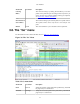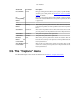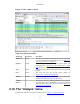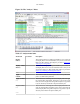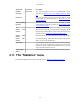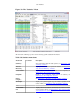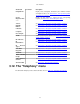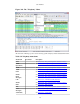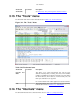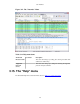User Guide
User Interface
33
Figure 3.7. The "Capture" Menu
Table 3.6. Capture menu items
Menu Item Accelerator Description
Interfaces... Ctrl+I This menu item brings up a dialog box that shows what's going
on at the network interfaces Wireshark knows of, see Section 4.4,
“The "Capture Interfaces" dialog box”) .
Options... Ctrl+K This menu item brings up the Capture Options dialog box
(discussed further in Section 4.5, “The "Capture Options" dialog
box”) and allows you to start capturing packets.
Start Ctrl+E Immediately start capturing packets with the same settings than the
last time.
Stop Ctrl+E This menu item stops the currently running capture, see
Section 4.13.1, “Stop the running capture”) .
Restart Ctrl+R This menu item stops the currently running capture and starts again
with the same options, this is just for convenience.
Capture
Filters...
This menu item brings up a dialog box that allows you to create and
edit capture filters. You can name filters, and you can save them for
future use. More detail on this subject is provided in Section 6.6,
“Defining and saving filters”
3.10. The "Analyze" menu
The Wireshark Analyze menu contains the fields shown in Table 3.7, “Analyze menu items”.