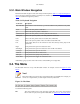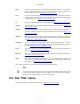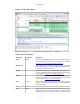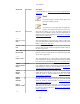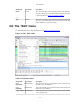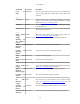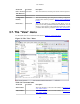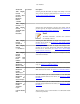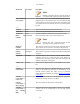User Guide
User Interface
29
Menu Item Accelerator Description
Time Display
Format >
Seconds Since
Previous
Displayed
Packet:
1.123456
Selecting this tells Wireshark to display time stamps in seconds
since previous displayed packet format, see Section 6.12, “Time
display formats and time references”.
Time Display
Format > ------
Time Display
Format >
Automatic (File
Format
Precision)
Selecting this tells Wireshark to display time stamps with the
precision given by the capture file format used, see Section 6.12,
“Time display formats and time references”.
Note!
The fields "Automatic", "Seconds" and "...seconds"
are mutually exclusive.
Time Display
Format >
Seconds: 0
Selecting this tells Wireshark to display time stamps with a
precision of one second, see Section 6.12, “Time display formats
and time references”.
Time Display
Format
> ...seconds: 0....
Selecting this tells Wireshark to display time stamps with a
precision of one second, decisecond, centisecond, millisecond,
microsecond or nanosecond, see Section 6.12, “Time display
formats and time references”.
Time Display
Format >
Display
Seconds with
hours and
minutes
Selecting this tells Wireshark to display time stamps in seconds,
with hours and minutes.
Name
Resolution >
Resolve Name
This item allows you to trigger a name resolve of the current packet
only, see Section 7.7, “Name Resolution”.
Name
Resolution >
Enable for
MAC Layer
This item allows you to control whether or not Wireshark translates
MAC addresses into names, see Section 7.7, “Name Resolution”.
Name
Resolution >
Enable for
Network Layer
This item allows you to control whether or not Wireshark
translates network addresses into names, see Section 7.7, “Name
Resolution”.
Name
Resolution >
Enable for
Transport
Layer
This item allows you to control whether or not Wireshark
translates transport addresses into names, see Section 7.7, “Name
Resolution”.
Colorize Packet
List
This item allows you to control whether or not Wireshark should
colorize the packet list.