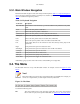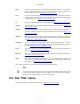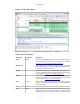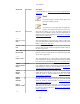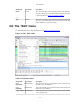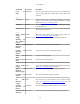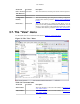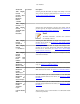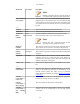User Guide
User Interface
24
Menu Item Accelerator Description
is discussed further in Section 5.3.1, “The "Save Capture File As"
dialog box”).
Note!
If you have already saved the current capture, this
menu item will be greyed out.
Note!
You cannot save a live capture while the capture is in
progress. You must stop the capture in order to save.
Save As... Shift+Ctrl+S This menu item allows you to save the current capture file to
whatever file you would like. It pops up the Save Capture File As
dialog box (which is discussed further in Section 5.3.1, “The "Save
Capture File As" dialog box”).
------
File Set > List
Files
This menu item allows you to show a list of files in a file set. It
pops up the Wireshark List File Set dialog box (which is discussed
further in Section 5.6, “File Sets”).
File Set > Next
File
If the currently loaded file is part of a file set, jump to the next file
in the set. If it isn't part of a file set or just the last file in that set,
this item is greyed out.
File Set >
Previous File
If the currently loaded file is part of a file set, jump to the previous
file in the set. If it isn't part of a file set or just the first file in that
set, this item is greyed out.
------
Export > File... This menu item allows you to export all (or some) of the packets
in the capture file to file. It pops up the Wireshark Export dialog
box (which is discussed further in Section 5.7, “Exporting data”).
Export >
Selected Packet
Bytes...
Ctrl+H This menu item allows you to export the currently selected bytes
in the packet bytes pane to a binary file. It pops up the Wireshark
Export dialog box (which is discussed further in Section 5.7.7,
“The "Export selected packet bytes" dialog box”)
Export >
Objects >
HTTP
This menu item allows you to export all or some of the captured
HTTP objects into local files. It pops up the Wireshark HTTP
object list (which is discussed further in Section 5.7.8, “The
"Export Objects" dialog box”)
Export >
Objects >
DICOM
This menu item allows you to export all or some of the captured
DICOM objects into local files. It pops up the Wireshark DICOM
object list (which is discussed further in Section 5.7.8, “The
"Export Objects" dialog box”)
Export >
Objects > SMB
This menu item allows you to export all or some of the captured
SMB objects into local files. It pops up the Wireshark SMB object
list (which is discussed further in Section 5.7.8, “The "Export
Objects" dialog box”)
------