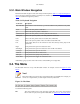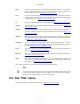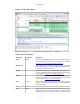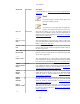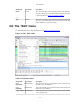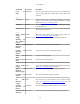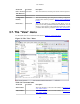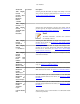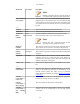User Guide
User Interface
23
Figure 3.3. The "File" Menu
Table 3.2. File menu items
Menu Item Accelerator Description
Open... Ctrl+O This menu item brings up the file open dialog box that allows you
to load a capture file for viewing. It is discussed in more detail in
Section 5.2.1, “The "Open Capture File" dialog box”.
Open Recent This menu item shows a submenu containing the recently opened
capture files. Clicking on one of the submenu items will open the
corresponding capture file directly.
Merge... This menu item brings up the merge file dialog box that allows you
to merge a capture file into the currently loaded one. It is discussed
in more detail in Section 5.4, “Merging capture files”.
Import... This menu item brings up the import file dialog box that allows you
to import a text file into a new temporary capture. It is discussed
in more detail in Section 5.5, “Import text file”.
Close Ctrl+W This menu item closes the current capture. If you haven't saved the
capture, you will be asked to do so first (this can be disabled by a
preference setting).
------
Save Ctrl+S This menu item saves the current capture. If you have not set a
default capture file name (perhaps with the -w <capfile> option),
Wireshark pops up the Save Capture File As dialog box (which