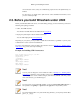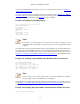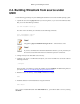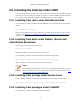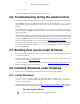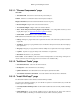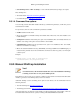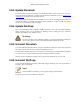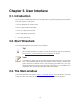User Guide
Building and Installing Wireshark
18
2.8.3. Update Wireshark
From time to time you may want to update your installed Wireshark to a more recent version. If you join
Wireshark's announce mailing list, you will be informed about new Wireshark versions, see Section 1.6.5,
“Mailing Lists” for details how to subscribe to this list.
New versions of Wireshark usually become available every 4 to 8 months. Updating Wireshark is done the
same way as installing it, you simply download and start the installer exe. A reboot is usually not required
and all your personal settings remain unchanged.
2.8.4. Update WinPcap
New versions of WinPcap are less frequently available, maybe only once in a year. You will find WinPcap
update instructions where you can download new WinPcap versions. Usually you have to reboot the
machine after installing a new WinPcap version.
Warning!
If you have an older version of WinPcap installed, you must uninstall it before installing the
current version. Recent versions of the WinPcap installer will take care of this.
2.8.5. Uninstall Wireshark
You can uninstall Wireshark the usual way, using the "Add or Remove Programs" option inside the Control
Panel. Select the "Wireshark" entry to start the uninstallation procedure.
The Wireshark uninstaller will provide several options as to which things are to be uninstalled; the default
is to remove the core components but keep the personal settings, WinPcap and alike.
WinPcap won't be uninstalled by default, as other programs than Wireshark may use it as well.
2.8.6. Uninstall WinPcap
You can uninstall WinPcap independently of Wireshark, using the "WinPcap" entry in the "Add or Remove
Programs" of the Control Panel.
Note!
After uninstallation of WinPcap you can't capture anything with Wireshark.
It might be a good idea to reboot Windows afterwards.