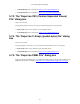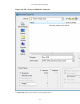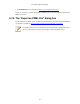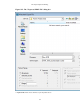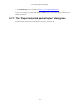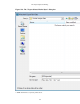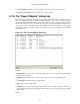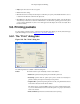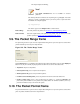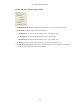User Guide
File Input / Output and Printing
88
• Help: Opens this section in the user's guide.
• Close: Closes this dialog.
• Save As: Saves the currently selected object as a filename you specify. The default filename to save as
is taken from the filename column of the objects list.
• Save All: Saves all objects in the list using the filename from the filename column. You will be asked
what directory / folder to save them in. If the filename is invalid for the operating system / file system
you are running Wireshark on, then an error will appear and that object will not be saved (but all of
the others will be).
5.8. Printing packets
To print packets, select the "Print..." menu item from the File menu. When you do this, Wireshark pops
up the Print dialog box as shown in Figure 5.18, “The "Print" dialog box”.
5.8.1. The "Print" dialog box
Figure 5.18. The "Print" dialog box
The following fields are available in the Print dialog box:
Printer This field contains a pair of mutually exclusive radio buttons:
• Plain Text specifies that the packet print should be in plain text.
• PostScript specifies that the packet print process should use PostScript to
generate a better print output on PostScript aware printers.
• Output to file: specifies that printing be done to a file, using the filename entered
in the field or selected with the browse button.
This field is where you enter the file to print to if you have selected Print to a file,
or you can click the button to browse the filesystem. It is greyed out if Print to
a file is not selected.
• Print command specifies that a command be used for printing.