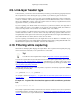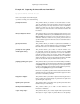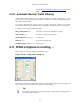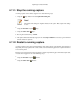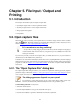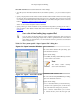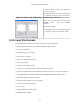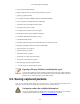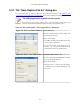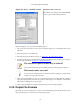User Guide
File Input / Output and Printing
69
5.3.1. The "Save Capture File As" dialog box
The "Save Capture File As" dialog box allows you to save the current capture to a file. Table 5.2, “The
system specific "Save Capture File As" dialog box” shows some examples of this dialog box.
The dialog appearance depends on your system!
The appearance of this dialog depends on the system and GTK+ toolkit version used.
However, the functionality remains basically the same on any particular system.
Table 5.2. The system specific "Save Capture File As" dialog box
Figure 5.4. "Save" on native Windows
Microsoft Windows
This is the common Windows file save dialog - plus
some Wireshark extensions.
Specific for this dialog:
• If available, the "Help" button will lead you to this
section of this "User's Guide".
• If you don't provide a file extension to the
filename - e.g. .pcap, Wireshark will append the
standard file extension for that file format.
Figure 5.5. "Save" - new GTK version
Unix/Linux: GTK version >= 2.4
This is the common Gimp/GNOME file save dialog
- plus some Wireshark extensions.
Specific for this dialog:
• Clicking on the + at "Browse for other folders"
will allow you to browse files and folders in your
file system.