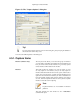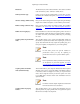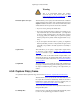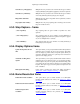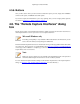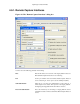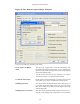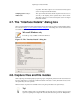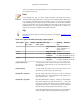User Guide
Capturing Live Network Data
59
of packets. This allows capture over a narrow band remote capture
session of a higher bandwidth interface.
Sampling option 1 every x
milliseconds
This option limits the Remote Packet Capture Protocol service to
send only a sub sampling of the captured data, in terms of time.
This allows capture over a narrow band capture session of a higher
bandwidth interface.
4.7. The "Interface Details" dialog box
When you select Details from the Capture Interface menu, Wireshark pops up the "Interface Details" dialog
box as shown in Figure 4.7, “The "Interface Details" dialog box”. This dialog shows various characteristics
and statistics for the selected interface.
Microsoft Windows only
This dialog is only available on Microsoft Windows
Figure 4.7. The "Interface Details" dialog box
4.8. Capture files and file modes
While capturing, the underlying libpcap capturing engine will grab the packets from the network card and
keep the packet data in a (relatively) small kernel buffer. This data is read by Wireshark and saved into
the capture file(s) the user specified.
Different modes of operation are available when saving this packet data to the capture file(s).
Tip!
Working with large files (several 100 MB's) can be quite slow. If you plan to do a long term
capture or capturing from a high traffic network, think about using one of the "Multiple files"