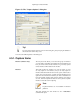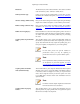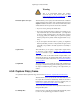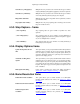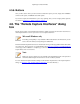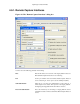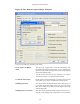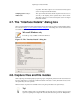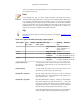User Guide
Capturing Live Network Data
54
Next file every n megabyte(s) Multiple files only: Switch to the next file after the given number
of byte(s)/kilobyte(s)/megabyte(s)/gigabyte(s) have been captured.
Next file every n minute(s) Multiple files only: Switch to the next file after the given number
of second(s)/minutes(s)/hours(s)/days(s) have elapsed.
Ring buffer with n files Multiple files only: Form a ring buffer of the capture files, with the
given number of files.
Stop capture after n file(s) Multiple files only: Stop capturing after switching to the next file
the given number of times.
4.5.3. Stop Capture... frame
... after n packet(s) Stop capturing after the given number of packets have been
captured.
... after n megabytes(s) Stop capturing after the given number of byte(s)/kilobyte(s)/
megabyte(s)/gigabyte(s) have been captured. This option is greyed
out, if "Use multiple files" is selected.
... after n minute(s) Stop capturing after the given number of second(s)/minutes(s)/
hours(s)/days(s) have elapsed.
4.5.4. Display Options frame
Update list of packets in real
time
This option allows you to specify that Wireshark should update the
packet list pane in real time. If you do not specify this, Wireshark
does not display any packets until you stop the capture. When you
check this, Wireshark captures in a separate process and feeds the
captures to the display process.
Automatic scrolling in live
capture
This option allows you to specify that Wireshark should scroll the
packet list pane as new packets come in, so you are always looking
at the last packet. If you do not specify this, Wireshark simply adds
new packets onto the end of the list, but does not scroll the packet
list pane. This option is greyed out if "Update list of packets in real
time" is disabled.
Hide capture info dialog If this option is checked, the capture info dialog described in
Section 4.11, “While a Capture is running ...” will be hidden.
4.5.5. Name Resolution frame
Enable MAC name resolution This option allows you to control whether or not Wireshark
translates MAC addresses into names, see Section 7.7, “Name
Resolution”.
Enable network name resolution This option allows you to control whether or not Wireshark
translates network addresses into names, see Section 7.7, “Name
Resolution”.
Enable transport name
resolution
This option allows you to control whether or not Wireshark
translates transport addresses into protocols, see Section 7.7,
“Name Resolution”.