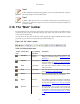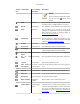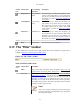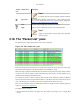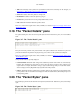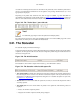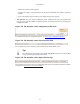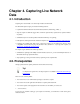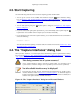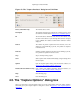User Guide
Capturing Live Network Data
50
Figure 4.2. The "Capture Interfaces" dialog box on Unix/Linux
Device (Unix/Linux only) The interface device name.
Description The interface description provided by the operating system, or the
user defined comment added in Section 10.5.1, “Interface Options”.
IP The first IP address Wireshark could find for this interface. You
can click on the address to cycle through other addresses assigned
to it, if available. If no address could be found "unknown" will be
displayed.
Packets The number of packets captured from this interface, since this
dialog was opened. Will be greyed out, if no packet was captured
in the last second.
Packets/s Number of packets captured in the last second. Will be greyed out,
if no packet was captured in the last second.
Stop Stop a currently running capture.
Start Start a capture on this interface immediately, using the settings from
the last capture.
Options Open the Capture Options dialog with this interface selected, see
Section 4.5, “The "Capture Options" dialog box”.
Details (Microsoft Windows only) Open a dialog with detailed information about the interface, see
Section 4.7, “The "Interface Details" dialog box”.
Help Show this help page.
Close Close this dialog box.
4.5. The "Capture Options" dialog box
When you select Start... from the Capture menu (or use the corresponding item in the "Main" toolbar),
Wireshark pops up the "Capture Options" dialog box as shown in Figure 4.3, “The "Capture Options"
dialog box”.