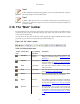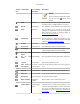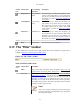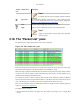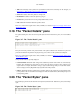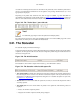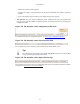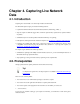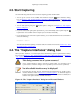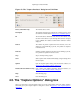User Guide
User Interface
45
• Time The timestamp of the packet. The presentation format of this timestamp can be changed, see
Section 6.12, “Time display formats and time references”.
• Source The address where this packet is coming from.
• Destination The address where this packet is going to.
• Protocol The protocol name in a short (perhaps abbreviated) version.
• Info Additional information about the packet content.
There is a context menu (right mouse click) available, see details in Figure 6.4, “Pop-up menu of the
"Packet List" pane”.
3.19. The "Packet Details" pane
The packet details pane shows the current packet (selected in the "Packet List" pane) in a more detailed
form.
Figure 3.17. The "Packet Details" pane
This pane shows the protocols and protocol fields of the packet selected in the "Packet List" pane. The
protocols and fields of the packet are displayed using a tree, which can be expanded and collapsed.
There is a context menu (right mouse click) available, see details in Figure 6.5, “Pop-up menu of the
"Packet Details" pane”.
Some protocol fields are specially displayed.
• Generated fields Wireshark itself will generate additional protocol fields which are surrounded by
brackets. The information in these fields is derived from the known context to other packets in the
capture file. For example, Wireshark is doing a sequence/acknowledge analysis of each TCP stream,
which is displayed in the [SEQ/ACK analysis] fields of the TCP protocol.
• Links If Wireshark detected a relationship to another packet in the capture file, it will generate a link
to that packet. Links are underlined and displayed in blue. If double-clicked, Wireshark jumps to the
corresponding packet.
3.20. The "Packet Bytes" pane
The packet bytes pane shows the data of the current packet (selected in the "Packet List" pane) in a hexdump
style.
Figure 3.18. The "Packet Bytes" pane