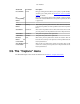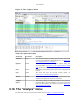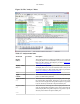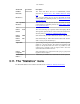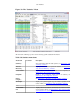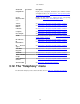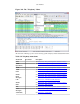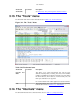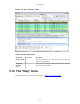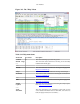User Guide
User Interface
34
Menu Item Accelerator Description
Enabled
Protocols...
Shift+Ctrl+E This menu item allows the user to enable/disable protocol
dissectors, see Section 10.4.1, “The "Enabled Protocols" dialog
box”
Decode As... This menu item allows the user to force Wireshark to decode
certain packets as a particular protocol, see Section 10.4.2, “User
Specified Decodes”
User Specified
Decodes...
This menu item allows the user to force Wireshark to decode
certain packets as a particular protocol, see Section 10.4.3, “Show
User Specified Decodes”
------
Follow TCP
Stream
This menu item brings up a separate window and displays all the
TCP segments captured that are on the same TCP connection as a
selected packet, see Section 7.2, “Following TCP streams”
Follow UDP
Stream
Same functionality as "Follow TCP Stream" but for UDP streams.
Follow SSL
Stream
Same functionality as "Follow TCP Stream" but for SSL streams.
XXX - how to provide the SSL keys?
Expert Info Open a dialog showing some expert information about the captured
packets in a log style display. The amount of information will
depend on the protocol and varies from very detailed to none
existing. This is currently a work in progress. XXX - add a new
section about this and link from here
Expert Info
Composite
Same information as in "Expert Info" but trying to group items
together for faster analysis.
Conversation
Filter > ...
In this menu you will find conversation filter for various protocols.
3.11. The "Statistics" menu
The Wireshark Statistics menu contains the fields shown in Table 3.8, “Statistics menu items”.