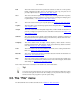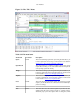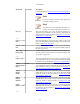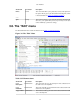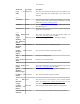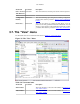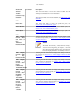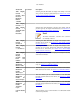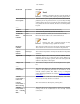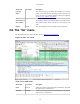User Guide
User Interface
29
Menu Item Accelerator Description
Note!
Enabling colorization will slow down the display of
new packets while capturing / loading capture files.
Auto Scroll in
Live Capture
This item allows you to specify that Wireshark should scroll the
packet list pane as new packets come in, so you are always looking
at the last packet. If you do not specify this, Wireshark simply adds
new packets onto the end of the list, but does not scroll the packet
list pane.
------
Zoom In Ctrl++ Zoom into the packet data (increase the font size).
Zoom Out Ctrl+- Zoom out of the packet data (decrease the font size).
Normal Size Ctrl+= Set zoom level back to 100% (set font size back to normal).
Resize All
Columns
Shift+Ctrl+R Resize all column widths so the content will fit into it.
Note!
Resizing may take a significant amount of time,
especially if a large capture file is loaded.
Displayed
Columns
This menu items folds out with a list of all configured columns.
These columns can now be shown or hidden in the packet list.
------
Expand
Subtrees
Shift+Right This menu item expands the currently selected subtree in the packet
details tree.
Expand All Ctrl+Right Wireshark keeps a list of all the protocol subtrees that are
expanded, and uses it to ensure that the correct subtrees are
expanded when you display a packet. This menu item expands all
subtrees in all packets in the capture.
Collapse All Ctrl+Left This menu item collapses the tree view of all packets in the capture
list.
------
Colorize
Conversation
This menu item brings up a submenu that allows you to color
packets in the packet list pane based on the addresses of the
currently selected packet. This makes it easy to distinguish
packets belonging to different conversations. Section 10.3, “Packet
colorization”.
Colorize
Conversation >
Color 1-10
These menu items enable one of the ten temporary color filters
based on the currently selected conversation.
Colorize
Conversation >
Reset coloring
This menu item clears all temporary coloring rules.
Colorize
Conversation >
New Coloring
Rule...
This menu item opens a dialog window in which a new permanent
coloring rule can be created based on the currently selected
conversation.