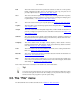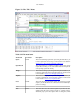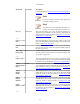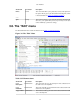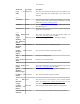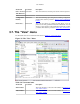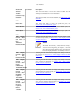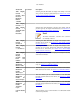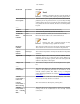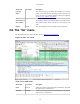User Guide
User Interface
21
Edit This menu contains items to find a packet, time reference or mark one or more packets,
handle configuration profiles, and set your preferences; (cut, copy, and paste are not
presently implemented). See Section 3.6, “The "Edit" menu”.
View This menu controls the display of the captured data, including colorization of packets,
zooming the font, showing a packet in a separate window, expanding and collapsing trees
in packet details, .... See Section 3.7, “The "View" menu”.
Go This menu contains items to go to a specific packet. See Section 3.8, “The "Go" menu”.
Capture This menu allows you to start and stop captures and to edit capture filters. See Section 3.9,
“The "Capture" menu”.
Analyze This menu contains items to manipulate display filters, enable or disable the dissection of
protocols, configure user specified decodes and follow a TCP stream. See Section 3.10,
“The "Analyze" menu”.
Statistics This menu contains items to display various statistic windows, including a summary of
the packets that have been captured, display protocol hierarchy statistics and much more.
See Section 3.11, “The "Statistics" menu”.
Telephony This menu contains items to display various telephony related statistic windows,
including a media analysis, flow diagrams, display protocol hierarchy statistics and much
more. See Section 3.12, “The "Telephony" menu”.
Tools This menu contains various tools available in Wireshark, such as creating Firewall ACL
Rules. See Section 3.13, “The "Tools" menu”.
Internals This menu contains items that show information about the internals of Wireshark. See
Section 3.14, “The "Internals" menu”.
Help This menu contains items to help the user, e.g. access to some basic help, manual pages
of the various command line tools, online access to some of the webpages, and the usual
about dialog. See Section 3.15, “The "Help" menu”.
Each of these menu items is described in more detail in the sections that follow.
Tip!
You can access menu items directly or by pressing the corresponding accelerator keys which
are shown at the right side of the menu. For example, you can press the Control (or Strg in
German) and the K keys together to open the capture dialog.
3.5. The "File" menu
The Wireshark file menu contains the fields shown in Table 3.2, “File menu items”.