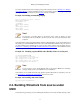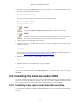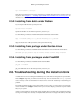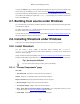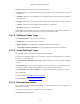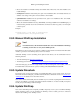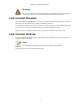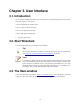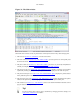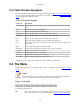User Guide
User Interface
20
3.3.1. Main Window Navigation
Packet list and detail navigation can be done entirely from the keyboard. Table 3.1, “Keyboard Navigation”
shows a list of keystrokes that will let you quickly move around a capture file. See Table 3.5, “Go menu
items” for additional navigation keystrokes.
Table 3.1. Keyboard Navigation
Accelerator Description
Tab, Shift+Tab Move between screen elements, e.g. from the toolbars to the packet list to the packet
detail.
Down Move to the next packet or detail item.
Up Move to the previous packet or detail item.
Ctrl+Down, F8 Move to the next packet, even if the packet list isn't focused.
Ctrl+Up, F7 Move to the previous packet, even if the packet list isn't focused.
Ctrl+. Move to the next packet of the conversation (TCP, UDP or IP)
Ctrl+, Move to the previous packet of the conversation (TCP, UDP or IP)
Left In the packet detail, closes the selected tree item. If it's already closed, jumps to the
parent node.
Right In the packet detail, opens the selected tree item.
Shift+Right In the packet detail, opens the selected tree item and all of its subtrees.
Ctrl+Right In the packet detail, opens all tree items.
Ctrl+Left In the packet detail, closes all tree items.
Backspace In the packet detail, jumps to the parent node.
Return, Enter In the packet detail, toggles the selected tree item.
Additionally, typing anywhere in the main window will start filling in a display filter.
3.4. The Menu
The Wireshark menu sits on top of the Wireshark window. An example is shown in Figure 3.2, “The
Menu”.
Note!
Menu items will be greyed out if the corresponding feature isn't available. For example, you
cannot save a capture file if you didn't capture or load any data before.
Figure 3.2. The Menu
It contains the following items:
File This menu contains items to open and merge capture files, save / print / export capture
files in whole or in part, and to quit from Wireshark. See Section 3.5, “The "File" menu”.