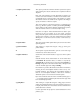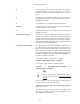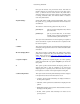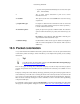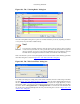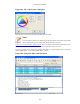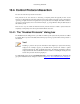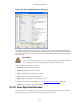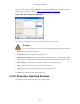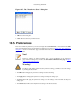User Guide
Customizing Wireshark
146
Figure 10.3. The "Choose color" dialog box
Select the color you desire for the selected packets and click on OK.
Note!
You must select a color in the colorbar next to the colorwheel to load values into the RGB
values. Alternatively, you can set the values to select the color you want.
Figure 10.4, “Using color filters with Wireshark” shows an example of several color filters being used in
Wireshark. You may not like the color choices, however, feel free to choose your own.
If you are uncertain which coloring rule actually took place for a specific packet, have a look at the
[Coloring Rule Name: ...] and [Coloring Rule String: ...] fields.
Figure 10.4. Using color filters with Wireshark