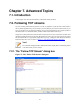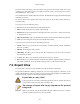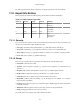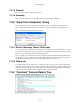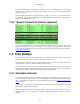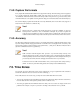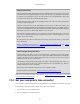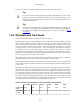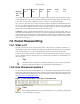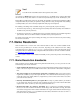User Guide
Advanced Topics
114
7.3.1.3. Protocol
The protocol in which the expert info was caused.
7.3.1.4. Summary
Each expert info will also have a short additional text with some further explanation.
7.3.2. "Expert Info Composite" dialog
From the main menu you can open the expert info dialog, using: "Analyze/Expert Info Composite"
XXX - "Analyze/Expert Info" also exists but is subject to removal and therefore not explained here.
XXX - add explanation of the dialogs context menu.
7.3.2.1. Errors / Warnings / Notes / Chats tabs
An easy and quick way to find the most interesting infos (rather than using the Details tab), is to have
a look at the separate tabs for each severity level. As the tab label also contains the number of existing
entries, it's easy to find the tab with the most important entries.
There are usually a lot of identical expert infos only differing in the packet number. These identical infos
will be combined into a single line - with a count column showing how often they appeared in the capture
file. Clicking on the plus sign shows the individual packet numbers in a tree view.
7.3.2.2. Details tab
The Details tab provides the expert infos in a "log like" view, each entry on its own line (much like the
packet list). As the amount of expert infos for a capture file can easily become very large, getting an idea
of the interesting infos with this view can take quite a while. The advantage of this tab is to have all entries
in the sequence as they appeared, this is sometimes a help to pinpoint problems.
7.3.3. "Colorized" Protocol Details Tree