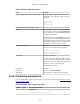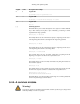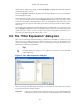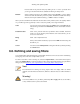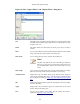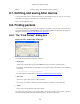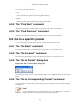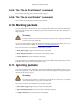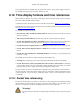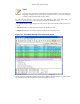User Guide
Working with captured packets
108
6.9.5. The "Go to First Packet" command
This command will simply jump to the first packet displayed.
6.9.6. The "Go to Last Packet" command
This command will simply jump to the last packet displayed.
6.10. Marking packets
You can mark packets in the "Packet List" pane. A marked packet will be shown with black background,
regardless of the coloring rules set. Marking a packet can be useful to find it later while analyzing in a
large capture file.
Warning!
The packet marks are not stored in the capture file or anywhere else, so all packet marks will
be lost if you close the capture file.
You can use packet marking to control the output of packets when saving/exporting/printing. To do so, an
option in the packet range is available, see Section 5.9, “The Packet Range frame”.
There are three functions to manipulate the marked state of a packet:
• Mark packet (toggle) toggles the marked state of a single packet.
• Mark all displayed packets set the mark state of all displayed packets.
• Unmark all packets reset the mark state of all packets.
These mark functions are available from the "Edit" menu, and the "Mark packet (toggle)" function is also
available from the pop-up menu of the "Packet List" pane.
6.11. Ignoring packets
You can ignore packets in the "Packet List" pane. Wireshark will then pretend that this packets does not
exist in the capture file. An ignored packet will be shown with white background and gray foreground,
regardless of the coloring rules set.
Warning!
The packet ignored marks are not stored in the capture file or anywhere else, so all packet
ignored marks will be lost if you close the capture file.
There are three functions to manipulate the ignored state of a packet:
• Ignore packet (toggle) toggles the ignored state of a single packet.
• Ignore all displayed packets set the ignored state of all displayed packets.
• Un-Ignore all packets reset the ignored state of all packets.