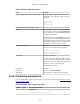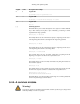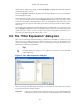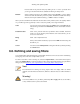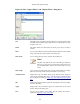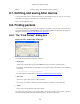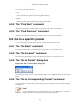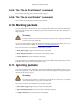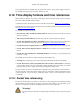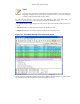User Guide
Working with captured packets
107
You can choose the search direction:
• Up
Search upwards in the packet list (decreasing packet numbers).
• Down
Search downwards in the packet list (increasing packet numbers).
6.8.2. The "Find Next" command
"Find Next" will continue searching with the same options used in the last "Find Packet".
6.8.3. The "Find Previous" command
"Find Previous" will do the same thing as "Find Next", but with reverse search direction.
6.9. Go to a specific packet
You can easily jump to specific packets with one of the menu items in the Go menu.
6.9.1. The "Go Back" command
Go back in the packet history, works much like the page history in current web browsers.
6.9.2. The "Go Forward" command
Go forward in the packet history, works much like the page history in current web browsers.
6.9.3. The "Go to Packet" dialog box
Figure 6.10. The "Go To Packet" dialog box
This dialog box will let you enter a packet number. When you press OK, Wireshark will jump to that
packet.
6.9.4. The "Go to Corresponding Packet" command
If a protocol field is selected which points to another packet in the capture file, this command will jump
to that packet.
Note!
As these protocol fields now work like links (just as in your Web browser), it's easier to
simply double-click on the field to jump to the corresponding field.