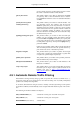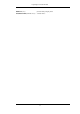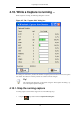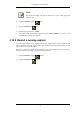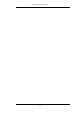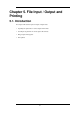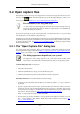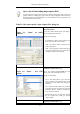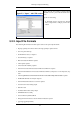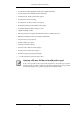User Guide
Save a lot of time loading huge capture files!
You can change the display filter and name resolution settings later while viewing the
packets. However, loading huge capture files can take a significant amount of extra
time if these settings are changed later, so in such situations it can be a good idea to set
at least the filter in advance here.
Table 5.1. The system specific "Open Capture File" dialog box
Figure 5.1. "Open" on native
Windows
Microsoft Windows
This is the common Windows file open dialog -
plus some Wireshark extensions.
Specific for this dialog:
• If available, the "Help" button will lead you
to this section of this "User's Guide".
• XXX - the "Filter:" button currently doesn't
work on Windows!
• XXX - missing feature: If Wireshark doesn't
recognize the selected file as a capture file, it
should grey out the "Open" button.
Figure 5.2. "Open" - new GTK
version
Unix/Linux: GTK version >= 2.4
This is the common Gimp/GNOME file open
dialog - plus some Wireshark extensions.
Specific for this dialog:
• The "+ Add" button allows you to add a dir-
ectory, selected in the right-hand pane, to the
favorites list on the left. Those changes are
persistent.
• The "- Remove" button allows you to remove
a selected directory from that list again (the
items like: "Home", "Desktop", and "Filesys-
tem" cannot be removed).
• If Wireshark doesn't recognize the selected
file as a capture file, it will grey out the
"Open" button.
Unix/Linux: GTK version < 2.4
File Input / Output and Printing
83