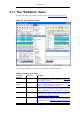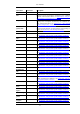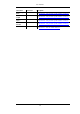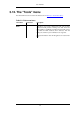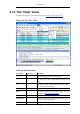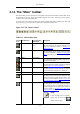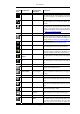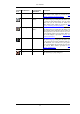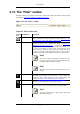User Guide
3.15. The "Filter" toolbar
The filter toolbar lets you quickly edit and apply display filters. More information on display filters
is available in Section 6.3, “Filtering packets while viewing”.
Figure 3.12. The "Filter" toolbar
Table 3.12. Filter toolbar items
Toolbar
Icon
Toolbar Item Description
Filter:
Brings up the filter construction dialog, described in Figure 6.7, “The
"Capture Filters" and "Display Filters" dialog boxes”.
Filter input
The area to enter or edit a display filter string, see Section 6.4,
“Building display filter expressions” . A syntax check of your filter
string is done while you are typing. The background will turn red if
you enter an incomplete or invalid string, and will become green
when you enter a valid string. You can click on the pull down arrow
to select a previously-entered filter string from a list. The entries in
the pull down list will remain available even after a program restart.
Note!
After you've changed something in this field, don't for-
get to press the Apply button (or the Enter/Return key),
to apply this filter string to the display.
Note!
This field is also where the current filter in effect is dis-
played.
Expression...
The middle button labeled "Add Expression..." opens a dialog box
that lets you edit a display filter from a list of protocol fields, de-
scribed in Section 6.5, “The "Filter Expression" dialog box”
Clear
Reset the current display filter and clears the edit area.
Apply
Apply the current value in the edit area as the new display filter.
Note!
Applying a display filter on large capture files might
take quite a long time!
User Interface
55