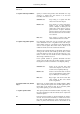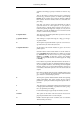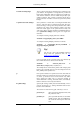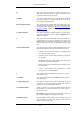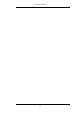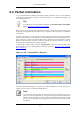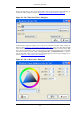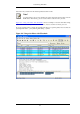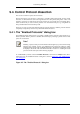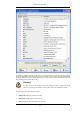User Guide
If this is the first time you have used Coloring Rules, click on the New button which will bring up
the Edit color filter dialog box as shown in Figure 9.2, “The "Edit Color Filter" dialog box”.
Figure 9.2. The "Edit Color Filter" dialog box
In the Edit Color dialog box, simply enter a name for the color filter, and enter a filter string in the
Filter text field. Figure 9.2, “The "Edit Color Filter" dialog box” shows the values arp and arp
which means that the name of the color filter is arp and the filter will select protocols of type arp.
Once you have entered these values, you can choose a foreground and background color for packets
that match the filter expression. Click on Foreground color... or Background color... to achieve
this and Wireshark will pop up the Choose foreground/background color for protocol dialog box as
shown in Figure 9.3, “The "Choose color" dialog box”.
Figure 9.3. The "Choose color" dialog box
Customizing Wireshark
172