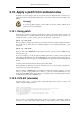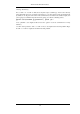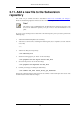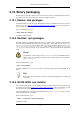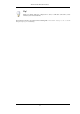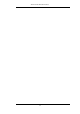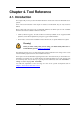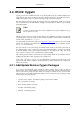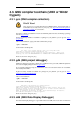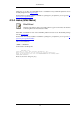User Guide
4.2. Win32: Cygwin
Cygwin provides a lot of UNIX based tools on the Win32 platform. It uses a UNIX emulation layer
which might be a bit slower compared to the native Win32 tools, but at an acceptable level. The in-
stallation and update is pretty easy and done through a single (web based) setup.exe.
The native Win32 tools will typically be a bit faster, but more complicated to install, as you would
have to download the tools from different webpages, and install them in different ways, tweaking
the PATH and alike.
Note!
As there's no Win32 native bash version available, at least a basic installation of cyg-
win is required in any case.
Although Cygwin consists of several separate packages, the installation and update is done through
a single setup.exe, which acts similar to other web based installers. All tools will be installed into
one base folder, the default is C:\cygwin.
You will find this network based setup.exe at: http://www.cygwin.com/. Click on one of the "Install
Cygwin now" appearances to download the setup.exe. After the download completed, start this
setup.exe on your machine.
The setup will ask you for some settings, the defaults should usually work well for a first start. At
the "Select Packages" page, you'll need to select some additional packages, which are not installed
by default. Navigate to the required Category/Package row and click on the "Skip" item in the
"New" column so it shows a version number for the required package
After clicking the Next button several times, the setup will then download and install the selected
packages (this may take a while, depending on the package size).
Under: "Start -> Programs -> Cygwin -> Cygwin Bash Shell" you should now be able to start a new
Cygwin bash shell, which is similar to the command line (command.com/cmd.exe) in Win32, but
much more powerful.
4.2.1. Add/Update/Remove Cygwin Packages
If you want to add additional, update installed or remove packages later, you have to start the
setup.exe again. At the "Select Packages" page, the entry in the "New" column will control what is
done (or not) with the package. If a new version of a package is available, the new version number
will be displayed, so it will be automatically updated. You can change the current setting by simply
clicking at it, it will change between:
• a specific version number - this different package version will be installed
• Skip - not installed, no changes
• Keep - already installed, no changes
• Uninstall - uninstall this package
• Reinstall - reinstall this package
Tool Reference
44