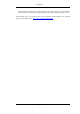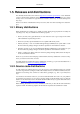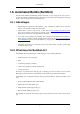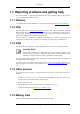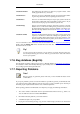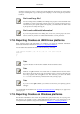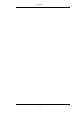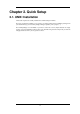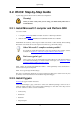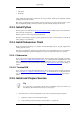User Guide
• Utils/patch
• Web/wget
After clicking the Next button several times, the setup will then download and install the selected
packages (this may take a while).
Why this is recommended: Cygwin's bash version is required, as no native Win32 version is avail-
able. As additional packages can easily be added, the perl and alike packages are also used.
2.2.3. Install Python
Get the python 2.4 installer from: http://python.org/download/and install python into the default loc-
ation (currently: C:/Python24).
Beware: python 2.5 won't work without modifications.
Why this is recommended: Cygwin's python package doesn't work on some machines, so the Win32
native package is recommended.
2.2.4. Install Subversion Client
Please note that the following is not required to build Wireshark, but can be quite helpful when
working with the sources.
Why this is recommended: updating a personal source tree is significantly easier to do with Subver-
sion than downloading a zip file and merging new sources into a personal source tree "by hand".
2.2.4.1. Subversion
If you want to work with the Wireshark Subversion source repositories (which is highly recommen-
ded, see Section 3.3, “Obtain the Wireshark sources”), it's recommended to install Subversion. This
makes the first time setup easy and enables the Wireshark build process to determine your current
source code revision. You can download the setup from http://subversion.tigris.org/and simply in-
stall it.
2.2.4.2. TortoiseSVN
If you want to work with the Wireshark Subversion source repositories (which is highly recommen-
ded, see Section 3.3, “Obtain the Wireshark sources”), it's recommended to use TortoiseSVN for
your everyday work. You can download the setup from http://tortoisesvn.tigris.org/and simply in-
stall it.
2.2.5. Install and Prepare Sources
Tip
It's a good idea to successfully compile and run Wireshark at least once before you
start hacking the Wireshark sources for your own project!
1. Download sources : Download Wireshark sources into: C:\wireshark using TortoiseSVN
a. right click on the C:\ drive in Windows Explorer
b. in the upcoming context menu select "SVN checkout..." and then set:
Quick Setup
16