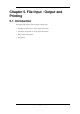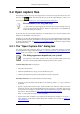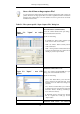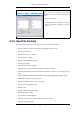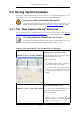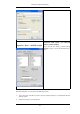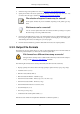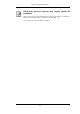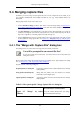User Guide
5.3. Saving captured packets
You can save captured packets simply by using the Save As... menu item from the File menu under
Wireshark. You can choose which packets to save and which file format to be used.
Saving may reduce the available information!
Saving the captured packets will slightly reduce the amount of information, e.g. the
number of dropped packets will be lost, see Section A.1, “Capture Files” for details.
5.3.1. The "Save Capture File As" dialog box
The "Save Capture File As" dialog box allows you to save the current capture to a file. Table 5.2,
“The system specific "Save Capture File As" dialog box” shows some examples of this dialog box.
The dialog appearance depends on your system!
The appearance of this dialog depends on the system and GTK+ toolkit version used.
However, the functionality remains basically the same on either system.
Table 5.2. The system specific "Save Capture File As" dialog box
Figure 5.4. "Save" on native Windows
Microsoft Windows (GTK2 installed)
This is the common Windows file save dialog -
plus some Wireshark extensions.
Specific for this dialog:
• If available, the "Help" button will lead you
to this section of this "User's Guide".
• If you don't provide a file extension to the fi-
lename - e.g. .pcap, Wireshark will append
the standard file extension for that file
format.
Figure 5.5. "Save" - new GTK version
Unix/Linux: GTK version >= 2.4
This is the common Gimp/GNOME file save
dialog - plus some Wireshark extensions.
Specific for this dialog:
• Clicking on the + at "Browse for other
folders" will allow you to browse files and
folders in your file system.
File Input / Output and Printing
82