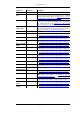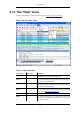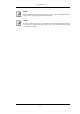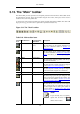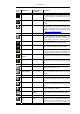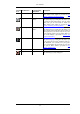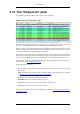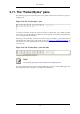User Guide
Toolbar
Icon
Toolbar Item Corresponding
Menu Item
Description
Close File/Close
This item closes the current capture. If you have
not saved the capture, you will be asked to save it
first.
Reload View/Reload
This item allows you to reload the current cap-
ture file.
Print... File/Print...
This item allows you to print all (or some of) the
packets in the capture file. It pops up the Wire-
shark Print dialog box (which is discussed further
in Section 5.7, “Printing packets”).
------
Find Packet... Edit/Find Packet...
This item brings up a dialog box that allows you
to find a packet. There is further information on
finding packets in Section 6.7, “Finding packets”.
Go Back Go/Go Back
This item jumps back in the packet history.
Go Forward Go/Go Forward
This item jumps forward in the packet history.
Go to Packet... Go/Go to Packet...
This item brings up a dialog box that allows you
to specify a packet number to go to that packet.
Go To First
Packet
Go/First Packet
This item jumps to the first packet of the capture
file.
Go To Last Pack-
et
Go/Last Packet
This item jumps to the last packet of the capture
file.
------
Colorize View/Colorize
Colorize the packet list (or not).
Auto Scroll in
Live Capture
View/Auto Scroll
in Live Capture
Auto scroll packet list while doing a live capture
(or not).
------
Zoom In View/Zoom In
Zoom into the packet data (increase the font
size).
Zoom Out View/Zoom Out
Zoom out of the packet data (decrease the font
size).
Normal Size View/Normal Size
Set zoom level back to 100%.
Resize Columns View/Resize
Columns
Resize columns, so the content fits into them.
------
Capture Filters... Capture/Capture
Filters...
This item brings up a dialog box that allows you
to create and edit capture filters. You can name
filters, and you can save them for future use.
User Interface
51