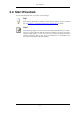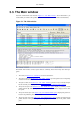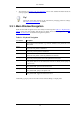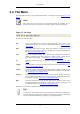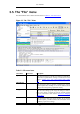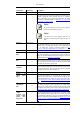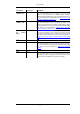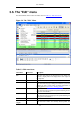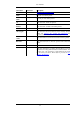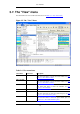User Guide
Menu Item Accelerator Description
Export > as
"PSML" file...
This menu item allows you to export the (or some) of the
packets in the capture file to a PSML (packet summary
markup language) XML file. It pops up the Wireshark Export
dialog box (which is discussed further in Section 5.6.4, “The
"Export as PSML File" dialog box”).
Export > as
"PDML" file...
This menu item allows you to export the (or some) of the
packets in the capture file to a PDML (packet details markup
language) XML file. It pops up the Wireshark Export dialog
box (which is discussed further in Section 5.6.5, “The "Ex-
port as PDML File" dialog box”).
Export > Selec-
ted Packet
Bytes...
Ctrl+H
This menu item allows you to export the currently selected
bytes in the packet bytes pane to a binary file. It pops up the
Wireshark Export dialog box (which is discussed further in
Section 5.6.6, “The "Export selected packet bytes" dialog
box”)
------
Print... Ctrl+P
This menu item allows you to print all (or some of) the pack-
ets in the capture file. It pops up the Wireshark Print dialog
box (which is discussed further in Section 5.7, “Printing
packets”).
------
Quit Ctrl+Q
This menu item allows you to quit from Wireshark. Wire-
shark will ask to save your capture file if you haven't saved it
before (this can be disabled by a preference setting).
User Interface
33