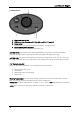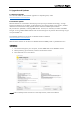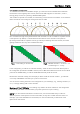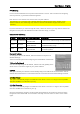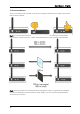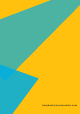User manual
User Manual - English
25
IP Addressing
Communications between the computer and the device is over IP. This is the same for all lighting
control protocols, e.g. Art-Net and Streaming ACN.
Each device on the network must have its own unique IP address.
Two devices (e.g. a computer and a dongle) directly connected to each other, whether via an
Ethernet cable or over a switching hub, must be in the same IP address range (known as the
“subnet”).
If you find that when you mark a dongle as active, it does not connect, you may need to check if the
dongle’s and computer’s IP addresses are within the same range, or subnet.
Computer’s IP addressing
IP Range
Subnet Mask
IPs in the same range
Description
192.168.0.x
255.255.255.0
192.168.0.1 to
192.168.0.254
A common non-Internet range in small networks.
10.x.x.x
255.0.0.0
10.0.0.1 to
10.255.255.254
A common non-Internet range in larger networks.
Art-Net secondary range.
2.x.x.x
255.0.0.0
2.0.0.1 to
2.255.255.254
Art-Net primary range. Do not use on Internet
connected systems.
Device’s IP address
To change the device’s IP address, select the device and expand “IP
Address Settings”.
There are several options with configuring the IP addresses of the device.
1. Manually Configured
You can manually assign the IP address, subnet mask and gateway of the
device to be on the same ranges as your private network.
2. DHCP
This option will tell your network to automatically assign an IP address to the device which will not
conflict with another device on the network. We do not recommend this outside testing scenarios.
3. ArtNet Primary
This option automatically assigns an ArtNet IP to the device in the 2.x.x.x range to be compatible
with other ArtNet 2.x.x.x devices in your rig.
4. ArtNet Secondary
This option automatically assigns an ArtNet IP to the device in the 10.x.x.x range to be compatible
with other ArtNet 10x.x.x devices in your rig.
Once the IP address is changed, the device will automatically be removed from the list of Active
Dongles as it will restart itself. You will need to manually mark it as active to view it on the screen
again.