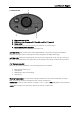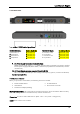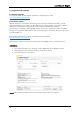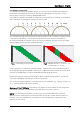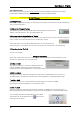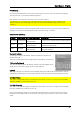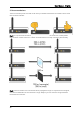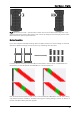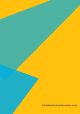User manual
User Manual - English
24
8.4. ArtNet Browser
Before starting, please note that not all products come with ArtNet as standard. If you haven’t
purchased the ArtNet extension, your product does not have ArtNet enabled.
Download the
W-DMX™ Brower
: www.wirelessdmx.com/download
Launching Browser
Remember to physically connect your device to your computer or network (with a CAT5 cable)! Get
going in three easy steps:
1. Click on the “Dongles” button
The software will automatically detect all devices physically connected to the
network. They will appear in the “Unused Dongles” list.
2. Mark your desired dongle/device as “Active”
This will display the dongle’s ports on the screen. The number of port icons you see will correspond
to the number of universes available in the model that you have.
The dongle will move to the Active Dongles section. Its connection status
should change to “Connected”. If this is not the case, see the next section on IP Addressing.
3. Close the window. That’s it!
You are now ready to...
Configure DMX modes
Hover over the port icon and click on the settings. There are several modes available for you to
choose from. Here’s the more important ones:
1. ArtNet -> DMX
This option allows you to convert an ArtNet stream and
output it as DMX. The device supports Artnet I/II/III.
Choose this for receiving ArtNet from a console (TX mode).
2. DMX -> ArtNet
This option does the opposite of the previous, and takes in a DMX stream and converts it to
an ArtNet stream over Ethernet. Choose this for sending ArtNet to a light/switch (RX mode).
3
. sACN -> DMX
This option allows you to convert a Streaming ACN stream and output it as DMX.
Choose this for receiving sACN from a console (TX mode).
4. DMX -> sACN
This option does the opposite of the previous and takes in a DMX stream and converts it to a
Streaming ACN stream over Ethernet. Choose this for sending sACN to a light/switch (RX mode).
You can define the start Universe address in this chapter.
This window can be accessed from the button while
hovering over the device.